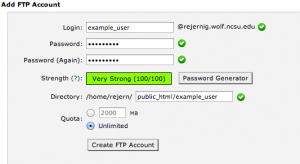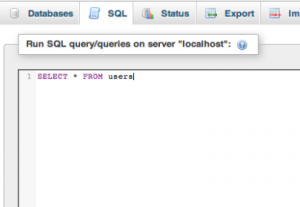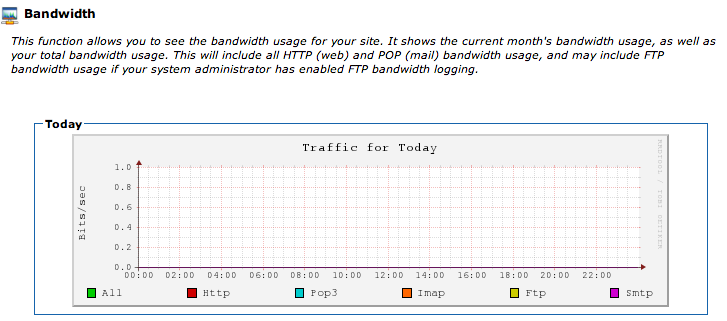Your cPanel Account – initial information
Once your request is processed, you will receive an email, similar to the following, containing your basic account information:
+===================================+
| New Account Info |
+===================================+
| Domain: account-name.wolf.ncsu.edu
| Ip: 152.1.nn.nnn (n)
| UserName: username (not your UnityID)
| PassWord: gobbledygook
| CpanelMod: x3
| HomeRoot: /home
| Quota: 10000 Meg
| Contact email:unityid@ncsu.edu
| Package: Lite 10gb
| Feature List: Lite
| Language: en
+===================================+
Note: We do not use the requester’s unityid as the username; we give a different username. This allows for ownership of an account to easily transfer to someone else in the event the original user is no longer responsible for the hosting account.
How do I get help?
If you are having trouble logging in to or with your web hosting account, contact the Help Desk. You can also subscribe and submit questions to the webdevelopers@lists.ncsu.edu for additional help; this list made up of NC State web developers. They may or may not be able to help you with your question.
Only cPanel Lite features are supported by the Help Desk at a Tier 1 level. This means that OIT will try and answer basic questions about your cPanel account, but in general, departments and units requesting a cPanel account should have technical staff in-house to manage and run your account. If you are interested in OIT providing some maintenance support for your site (at an additional cost), please contact the Help Desk.
Each cPanel environment uses a single administrative username provided in the follow-up web hosting email.
Once you receive the above information, navigate your web browser to the domain included in the email on port 2083:
- https://<mydomain>.ncsu.edu:2083).
You should land on the cPanel login page where you can enter the credentials provided in the email to log in.You can also access cPanel via the command line using the following ssh command:
- ssh -p 24 <mydomain>.ncsu.edu -l <username>
Once you have logged into cPanel, the first thing you should do is change the password for this admin account. This can be done by clicking the “Change Password” option under the Preferences menu on the cPanel dashboard. The password must follow the NCSU Password Standard.
FTP accounts – uploading files
If you are interested in having multiple accounts uploading files to your web hosted space, FTP accounts can be managed by clicking “FTP Accounts” under the Files menu on the cPanel dashboard. We recommend that you create FTP accounts for all users who will be uploading files rather than sharing account names and passwords. For any account you create, the password must follow the NCSU Password Standard.
It is recommended to use the domain name for your website as the FTP host and not the cpanel server name that is what is presented in the cPanel interface. We reserve the right to move accounts between servers for load balancing.
Getting Started Wizard
You may want to consider using the Getting Started Wizard for an orientation to the cPanel. There is also library of Video Tutorials available in the Preferences category. We strongly recommend you refer to these resources when you have questions about your cPanel account.
If you use the Getting Started Wizard to set up the Web Disk Accounts,
- when setting up a new Web site, the admin password is limited to 8 characters. The password must follow the NCSU Password Standard.
- when entering the requested address (URL), be sure to include the port identification “:2078” at the end. Also, be sure that Port 2078 is not blocked by the firewall.
Note: Within each of the cPanel categories (Preferences, Mail, files, etc.) there are icons for various functions. Some of these icons are not functional in our environment.
- Shibboleth is available on the cPanel servers. You can setup .htaccess files. If you need Shibboleth authentication modules for PHP software like WordPress, those exist but you’ll have to install them yourself as Fantastico will not know how to find them.
- DO NOT use Fantastico to apply updates. Fantastico will only update the basic service. It does not know about, and will not update, modules, themes, templates, etc. Therefore, if you use Fantastico for updating, these will be lost. And, your website may no longer work. Or, it will most likely look different.
Using cPanel
MySQL Databases
You can easily create MySQL databases using the cPanel database wizard. Your cPanel account allows you to create as many MySQL databases as you need, but all space consumed by these databases is using your cPanel account disk space. More disk space can be requested by following the directions on the Costs & Contracts page.
Many applications installed by cPanel use their own MySQL databases, such as Drupal, Moodle, or other applications created using Fantastico De Luxe.
Creating MySQL Databases with the MySQL Database Wizard
Setting up MySQL databases in cPanel is very simple, thanks to the MySQL Database Wizard.
- Click the “MySQL Database Wizard” link under the Databases menu on the cPanel dashboard to get started. Once inside the database wizard, the first step is to create the database.
- Enter the name of your database into the empty field and continue on to the next step.
- Once your database is created, add a user for accessing it.
- Complete the form by entering a username and password, and continue to the next step by pressing the “Create User” button.
- For the last step, grant privileges to the newly created MySQL user. Grant the user all priveleges to allow those credentials to manipulate the database as they please.
- Press the “Next Step” button to complete the MySQL Database Wizard.
Effective December 1, 2013
If you are accessing MySQL databases from off-campus, you will need to use VPN along with your Unityid. If you are a developer or vendor coming from off campus and needing to access MySQL databases, you will need to use phpMyAdmin to access it. OIT is now blocking direct access to MySQL databases from off-campus IP addresses. For information on using VPN, please see https://oit.ncsu.edu/campus-it/campus-data-network/vpn/.
phpMyAdmin is web tool that provides you full control of your database using a web interface. With phpMyAdmin you can create database tables, search for data and create reports using MySQL queries, import and export data. You can access your cPanel MySQL databases using the phpMyAdmin link listed under the Databases menu on the dashboard. An example of a query using phpMyAdmin is shown below:
For more information on using phpMyAdmin, please review the documentation that is found in the Databases section of your cPanel account.
Managing your MySQL Databases
cPanel provides several tools for managing your MySQL databases. General configuration can be accessed by following the “MySQL Databases” link under the Databases menu. Here you can view your database, modify or delete it, or create a new one. You can also manage your MySQL users from this page.
Other cPanel Tools
Managing Files with Web Disk
cPanel provides several tools for managing your MySQL databases. General configuration can be accessed by following the “MySQL Databases” link under the Databases menu. Here you can view your database, modify or delete it, or create a new one. You can also manage your MySQL users from this page. HOW DOES THIS CHANGE, IF AT ALL, WITH USING PHPMYADMIN? With a Web Disk account, you can manage your website’s files on your personal computer as if they were any other file. Web Disk uses the WebDav protocol, and is compatible with several operating systems including:
- Mac OS X 10.9 or above
- Windows 10
- Linux/BSD/Nautilus/Konqueror
- iOS/Android
Detailed instructions for using Web Disk with these operating systems can be found using the “Web Disk” link under the Files menu in the cPanel web interface.
Web Disk is currently not compatible with Windows Vista, Windows 7, or Windows 8. You can still use Web Disk with these operating systems using a third party client like BitKinex. You can also use cPanel’s built in File Manager, located in the web interface under the Files menu.
Backups
Your cPanel systems are automatically scheduled to be backed up daily by default. Your most recent daily, weekly, or monthly directories and MySQL database backups can be accessed in the cPanel web interface using the “Backups” link under the File menu. Here you can also generate a full website backup, change the frequency of your automated backups, or restore your directories and MySQL databases. Please be sure your backups are running correctly and that you know how to restore from a backup.
Monitoring and Logs
cPanel provides several different logs for tracking your web hosting environment. Some of the things you can do with these logs includes:
- Monitor disk space usage
- We encourage you to keep a close eye on your disk space usage; additional space can be purchased in 10Gb increments.
- Examine web traffic with Bandwidth, Logaholic, or Webalizer
- See what users have logged into their accounts with Latest Visitors or AWStats
- Troubleshoot problems with the Error log
All of these tools are located under the Logs menu on the cPanel dashboard, with the exception of Disk Space Usage which appears under the Files menu. An example of the Bandwidth tool is shown below.
Installing Software with Fantastico De Luxe
Fantastico De Luxe is a tool cPanel provides for automating the installation of web applications such as WordPress and many more. Each installation creates a database as needed, and uninstalling any web applications removes its associated database. Only WordPress support is offered. Fantastico De Luxe can be accessed by clicking the link under the Software/Services menu on the cPanel dashboard.
DO NOT use Fantastico to update programs. Updating programs via Fantastico will only upgrade the base program, and all themes and modifications will be lost!