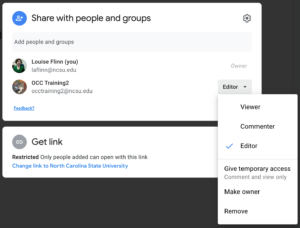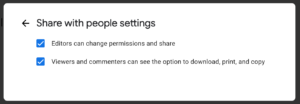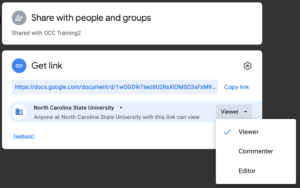Protect access to your Google Drive files
In Google Drive, it’s easy to share files; perhaps it’s a little too easy. Whenever you share a file, think critically about who needs access and the type of access they need. Leaving files on default settings can provide more access than you intend.
A new Google Drive sharing interface is now available to more easily allow you to see who files are shared with and to make setting changes.
When sharing a file with individuals or Google Groups, the default permission is “editor.” If edit access isn’t needed, consider changing to “viewer” or “commenter” by choosing the drop-down arrow next to the permission level.
Note: In Google Docs, “commenter” access also allows for adding “suggested edits.” Also available are options to change ownership of the file or grant temporary time-limited access to viewers or commenters.
(Click on images below to enlarge.)
Clicking the settings gear at the top right of the sharing box gives you more ways to lock down your files, such as checkboxes to prevent editors from changing access and disabling the ability for commenters and viewers to download, print and copy files. These controls should not be considered foolproof, as editors can copy files, and anyone with file access can photograph a screen.
Link Sharing
Link sharing is a great way to give access to a file without having to specify specific individuals.
By default, access is limited to the NC State domain, which means viewers will need to be signed in with their @ncsu.edu account. Clicking the down arrow next to “North Carolina State University” and selecting “Anyone with the link” makes the file available outside of the domain. Choosing “restricted” turns off link sharing and returns access only to people and groups specifically named.
Your default link-sharing access is “viewer” but choosing the down arrow next to the access type allows you to choose “commenter” or “editor” access.
If you would like to learn more about Google Drive or permissions in Google Drive, register for Google Drive: Create, Collaborate & Get Organized. It is available as a self-paced video series or a live webinar.