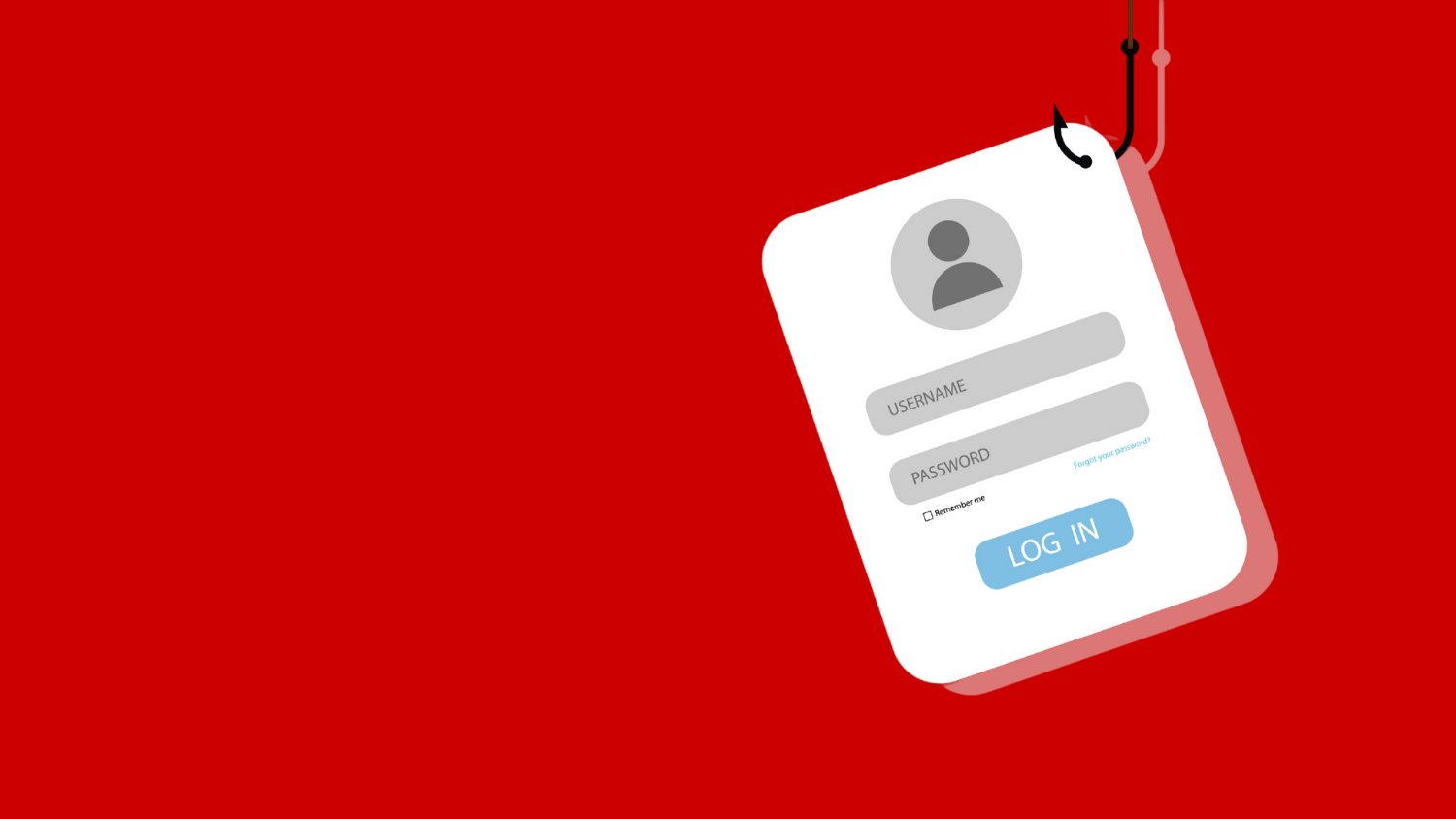Turn on Web Reputation Filtering
Make web surfing safe by turning on Web Reputation Filtering in every browser you use.
As a cybersecurity control, Web Reputation Filtering compares each new website you visit against known sites and then protects you by blocking access to sites that launch malicious code — many of which can render your device unusable. In some cases, these websites destroy your applications and data. Anything not backed up will be lost forever.
Web Reputation Filtering is not only a best practice but also an NC State requirement to protect university data. All campus IT users must turn on Web Reputation Filtering to comply with the university’s Endpoint Protection Standard.
Fortunately, Web Reputation Filtering is built into most browsers as a Setting option — usually turned on by default. However, it is important that you confirm it is turned on in every browser you use. See the instructions below.
NOTE: Because some browsers offer frequent software updates, the following instructions may not match your experience precisely. If you need assistance, look for menus such as: More; three dots (ellipsis), or three horizontal lines (hamburger).
- Google Chrome
- At the top right, select the ellipsis menu, Settings, Privacy & Security, and then Safe Browsing.
- Or, search “safe browsing.”
See Google Safe Browsing for more information.
- Mozilla Firefox
- At the top right, select the hamburger menu, Options and then select Preferences and Privacy & Security. Scroll down to Security and then select Deceptive Content and Dangerous Software Protection.
- Or, search “block dangerous.”
See How Does Built-in Phishing and Malware Protection work for more information.
- Apple Safari
At the top left, select the Safari menu, Preferences, Security, and then select Fraudulent sites.
See Change Security Preferences in Safari on Mac for more information.
- Microsoft Edge
At the top right, select the ellipsis menu, Settings, Privacy & Security, and then select Windows Defender SmartScreen.
See Microsoft Edge Support for Microsoft Defender SmartScreen for more information.
If you need assistance, contact the NC State Help Desk via the NC State IT Service Portal or at 919.515.4357 (HELP).
- Categories: