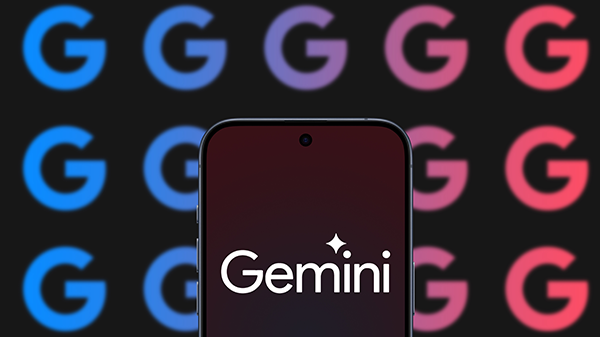Apply new Google Slides Template designs
Unlock your creativity and follow NC State’s brand guidelines with the new presentation templates in the Google Slides Template Gallery.
The four new design templates feature the theme colors from NC State’s core and extended color palette and the NC State brick logo. To access them:
- In Google Drive, click New.
- Highlight the arrow beside Google Slides and select From a template.
- From the Google Slides landing page, click Template Gallery at the top of the page.
- Select the design you’d like to use.
Note: The designs in the Template Gallery are only available when starting a new presentation.
Apply Design Template to Existing Presentation
- To apply a design from the Template Gallery to an existing presentation:
- Create a new presentation from the Template Gallery. See instructions above.
- Click on File and select Import Slides.
- Select the presentation you want to import.
- Now, select the slides you want to import from the presentation.
- Uncheck the keep original theme checkbox.
- To change the theme of your presentation:
- Create a new “placeholder” presentation from the Template Gallery design of your choosing.
- In your existing presentation, click Slide and select Change Theme.
- Click Import Theme to choose your “placeholder” presentation.