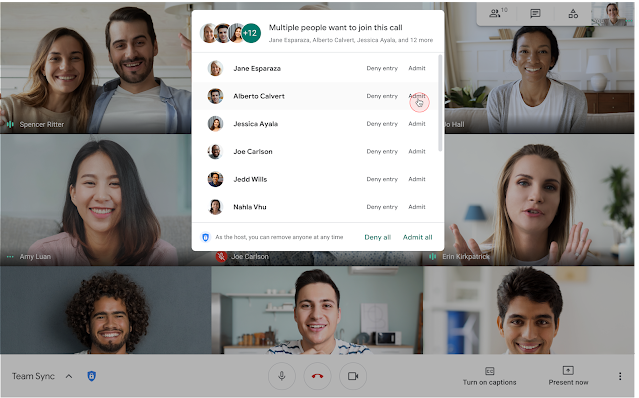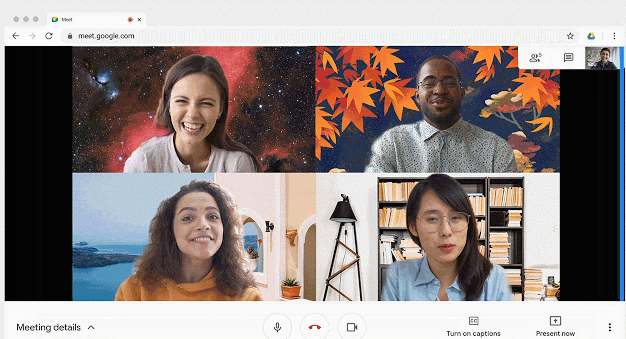Google Meet introduces bulk knock approvals, background options
Earlier this year, Google enhanced Google Meet’s safety features by requiring participants who were not included on the calendar invitation to “knock” before joining a session. Meeting organizers could only respond to knock requests individually.
Now, meeting organizers can admit or deny all knock requests at once. Click the image below to enlarge.
For more information about bulk knock approvals, visit Google Workspace Updates Blog: Accept knocks in bulk in Google Meet.
New Google Meet background options
In addition to the new blur background feature that was introduced earlier this fall, Google Meet now provides even more options to change your background image.
You can choose from Google’s landscape, office or abstract options. The background image can be enabled:
Before a video call
- From the join screen, click the Change Background button
 and select:
and select:
- Completely blur
- Slightly blur
- Select from Google’s image options
- Click Join Now.
During a video call
- On the bottom right, click More options
 .
. - Click Change background button
 and select:
and select:
- Completely blur
- Slightly blur
- Select from Google’s image options
Notes:
- Your camera is automatically turned on when you click “Change background.”
- Changing your background may slow down your device. You may want to turn this feature off to allow other apps to run faster on your computer.
For more information, visit Google Workspace Updates Blog: Replace your background in Google Meet.