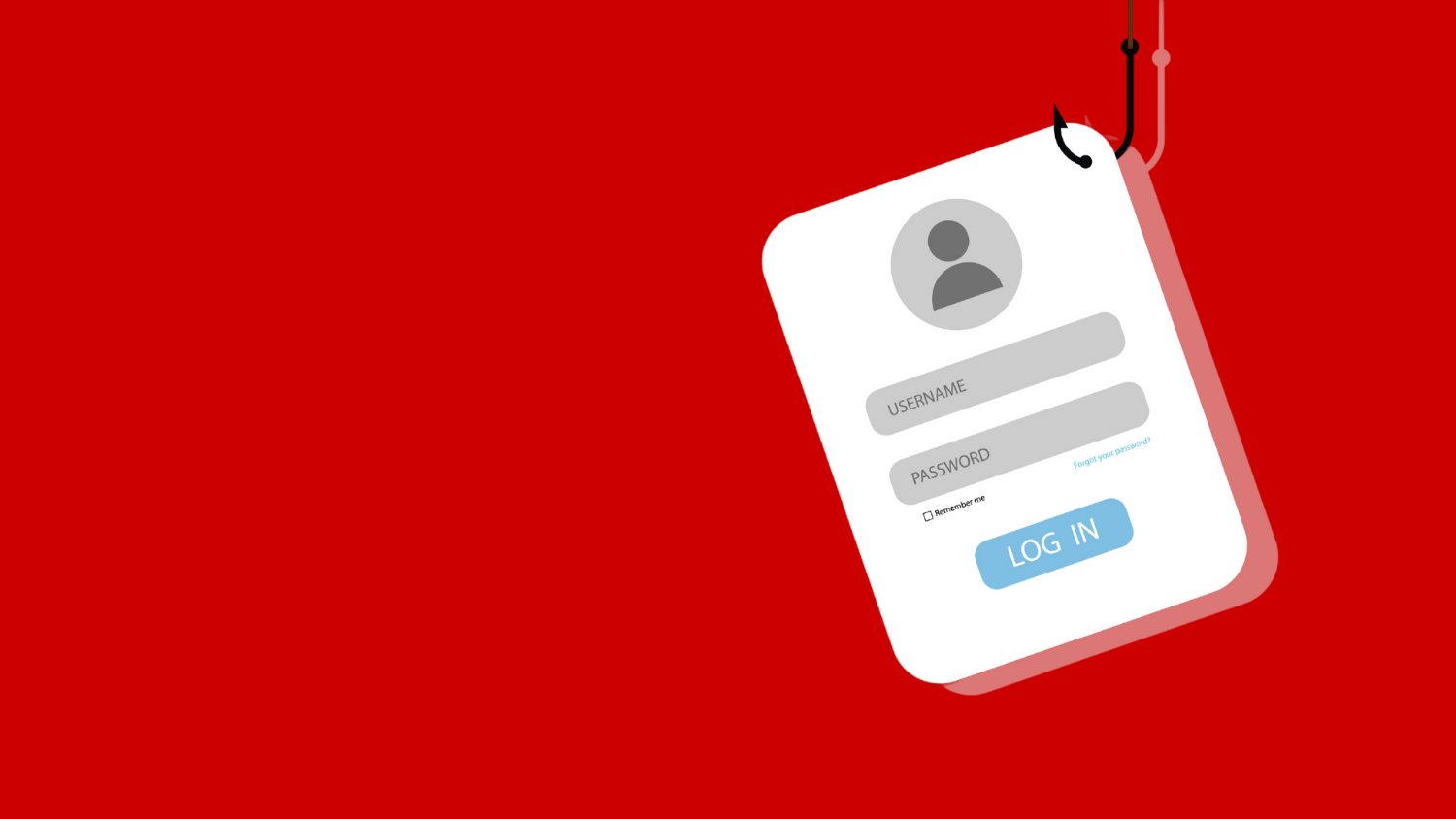Secure your home network
Given the virtual times we live in due to COVID-19, most of the Pack is working from home or other off-campus locations. If you fall into this category, you are probably working wirelessly, which could put you and the Pack at risk.
When you work wirelessly, you are sending and receiving data over radio signals that travel up to several hundred feet. That distance creates a vulnerability that hackers are well-equipped to exploit. By taking a few proactive measures, you can fend off a multitude of cybercriminals.
What do you know about your network devices?
In simple terms, the internet is sent to your home from an internet service provider (ISP) such as Spectrum, AT&T or Google Fiber and connects to a network device in your home — typically a router.
Did you know that your router is a computer with an operating system, software and cybersecurity vulnerabilities? Many routers include a built-in access point (AP) while others rely on a separate device; the AP provides wireless internet access to your personal or work laptop, smartphone, tablet, and Internet of Things (IoT).
If you have a smart TV or any other IoT devices in your home, you need to implement cybersecurity features on those devices, because in most cases, they are connected directly to the internet.
Some proactive steps that can you take right now include:
- Use only university-owned devices to access, modify and store university data.
- If you are using the router that your ISP provided, or if you purchased your router from a retail electronics chain, your router might be configured with default settings that put your personal and university data at serious risk! Be sure to read the following steps to help you secure your router.
- Read the user guide for your router. The user guide written by your router manufacturer is the best source of detailed, cyber-secure configurations. If you don’t have a user guide, you can find one online at the manufacturer’s website. Make and model numbers are found on the back or bottom of each home network device.
- Change all default settings. If any of your network devices still have their default settings (for example, wireless network name, aka SSID; and passwords), change them now. Make sure your password is a long, strong passphrase that you do not use anywhere else!
- Disable the following router settings: Remote access, Universal Plug-n-Play (UPnP), and Wi-Fi Protected Setup (WPS). Disabling these settings makes your devices more secure. For example, while the WPS setting may have been helpful at one time, it’s now considered a vulnerability.
- Update all firmware and software regularly. Some routers implement these updates automatically; consult the manufacturer’s website or user guide for details.
- For wireless security settings, choose WPA2/3. The WEP/WPA settings are obsolete and less secure.
Some of the more advanced, technical precautions that you can take include:
- CAUTION: Do not use open-source code to modify your router firmware. Doing so can be extremely risky.
- Use MAC address filtering to keep “rogue” devices off your Wi-Fi network. This becomes more challenging if you have several devices; however, the initial effort is worth the protection it affords you.
- Use network segmentation to isolate risky devices. This can be as easy as setting up a guest network for IoT devices, visitors and streaming. It is important that you “segment” IoT devices into a separate network away from university data and any personal data you need to protect.
- Change the settings for the administrative web interface. Turn on HTTPS access to the router interface if available. This setting protects your password by preventing it from being transmitted without encryption.
- Set up a firewall. For instructions, see the router’s user guide.
Remember, the manufacturer of your personal network device is your best source for further assistance.
For additional information, see:
- Remote Work Resources and Guidelines at NC State
- NC State OIT article: Secure your Internet of Things
- How to Secure Your Wi-Fi Router and Protect Your Home Network
- How to secure your router and home network
- FBI recommends that you keep your IoT devices on a separate network
- FTC – Securing Your Wireless Network
- FTC – Secure Remote Access
- Center for Internet Security (CIS) Telework and Small Office Network Security Guide
- Categories: