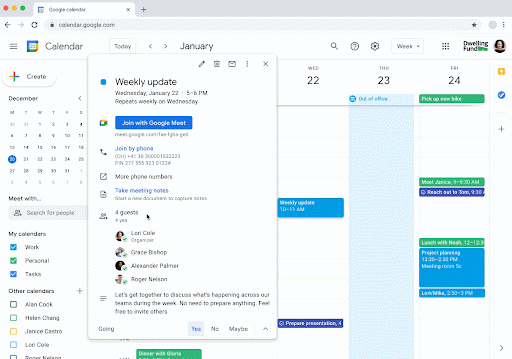Create meeting notes with Google Calendar
Have you ever needed to create an agenda at the last minute for a meeting? Now you can generate meeting notes from your Google Calendar appointment.
Anyone with modify access to a Calendar event will see an option to either create or take meeting notes from the event details. Selecting either option will create a new document that automatically populates the event title, date and guests.
To create meeting notes from Calendar:
- Create or edit a Calendar event and click Create meeting notes from the description section.
- A new document will be created and attached to the event details.
- A new document will be created and attached to the event details.
- View event details and click Take meeting notes.
- A new document will open in a new tab for immediate note-taking while also attaching to the calendar event for future use. See the image below.
Alternatively, you can add the same meeting notes template into your Google Doc (See the image below.):
- Open the Google Doc you want to add to an event.
- Enter “@”.
- In the pop-up menu that appears, click Meeting notes.
- Search for the Calendar event where you want to add the meeting notes.
- Select the event. Your document is pre-populated with event details but isn’t attached to the Calendar event.
- If you’re the meeting organizer: A pop-up prompts you to share and attach the document to your event. To give access, click Share & attach.
- If you’re not the meeting organizer: A pop-up prompts you to share the document. To give access, click Share. The document doesn’t attach to the event.
- If you’re the meeting organizer: A pop-up prompts you to share and attach the document to your event. To give access, click Share & attach.
Notes:
- You should confirm the document is located in the correct folder in My Drive or Shared Drives. You may need to move it to the correct location.
- You may still need to share the document with all meeting attendees.
- The Create meeting notes feature will automatically share with all guests including those outside your organization once you hit save.
- The Take meeting notes feature will prompt you to share with guests.
- When capturing notes from Docs for a meeting, based on your event access, a pop-up will prompt you to share your notes or attach them to the event.
For more information, visit Create meeting notes in Google Calendar.