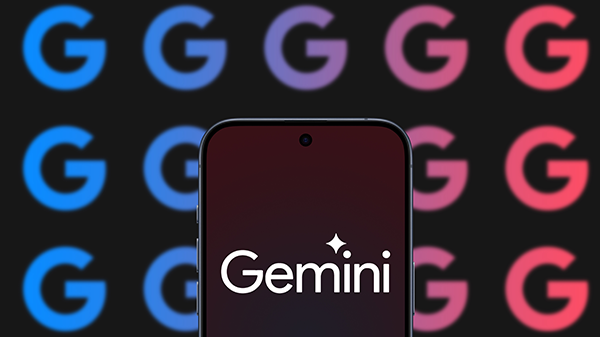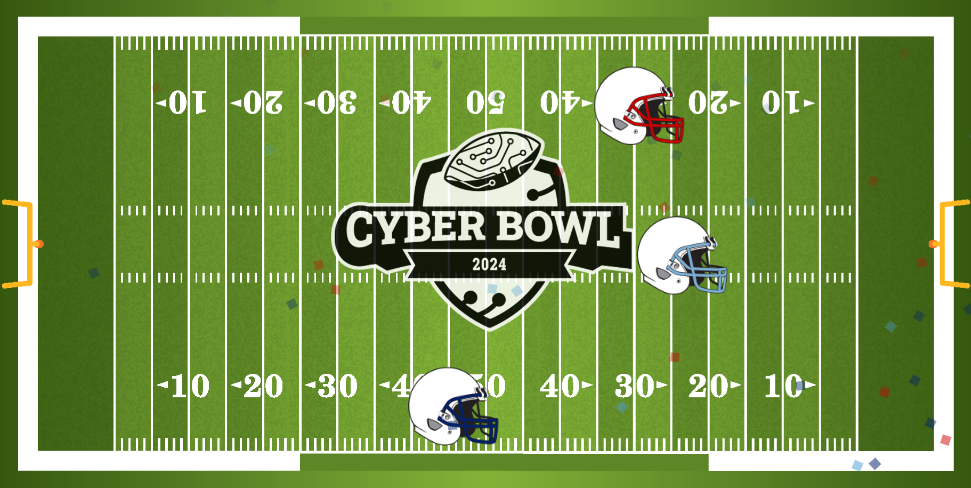GST provides phase two deletion timeline for former employees and students, Shared Drives
Note: This article was updated on June 11, 2024. See information regarding phase one of this project.
On Monday, Sept. 2, the Google Service Team (GST) will delete all labeled files and folders owned by alumni, former students and vaulted former employee (VFE) accounts that have been suspended and inactive before May 2022.
Take action now to prevent the unintended deletion of content shared with you.
What You Can Do Now
Use Drive Labels to identify files shared with you but still owned by suspended alumni and former employee accounts.
The GST has marked these files as view-only to help you identify the content schedule for deletion if an active manager or owner is not appointed.
To view any impacted files visible to you:
- View each category.
- PENDING DELETION – Alumni – Phase 2 (including undergraduate, graduate, PhD, etc.)
- Any file shared with you by a user classified as a former student before May 2022 will appear in the list and is scheduled to be deleted. Use this label if you have collaborated with students who graduated/withdrew before May 2022.
- PENDING DELETION – Employee – Phase 2
- Any file shared with you by a user classified as a former employee before May 2022 will appear in the list and is scheduled to be deleted. Use this label if you have collaborated with former employees whose accounts have been inactive since before May 2022.
- PENDING DELETION – Alumni – Phase 2 (including undergraduate, graduate, PhD, etc.)
- Or create your own search.
- Log in to drive.google.com with your Unity ID and password.
- From the Search field at the top of the page, click the Advanced Search icon.
- Click in the Labels search field.
- From the drop-down list, choose the label “PENDING DELETION – Alumni – Phase 2” or “PENDING DELETION – Employee – Phase 2” (Only select one label to search at a time).
- Click Search.
- To filter further, click the Location search chip and select Shared with Me.
- For additional filtering options, see Helpful Tips.
If you need to retain any files:
- Migrate to a Shared Drive. (Best Practice)
- Make a copy (if Shared Drives aren’t an option) and then move the copy into a Shared Drive.
Ensure your Shared Drives have an active manager:
- Visit drive.google.com and select Shared Drives.
- On each Shared Drive, click on the More actions (three vertical dots) menu and choose View members.
- Scroll through the members list to make sure an active employee, group or generic account is listed as the manager.
- If there is no active manager and you wish to keep the Drive, contact the NC State Help Desk via the NC State IT Service Portal to request assistance to add a new manager.
- Check with your local IT support staff to see if they recommend adding a generic account as a manager for business continuity.
Use Drive Labels to identify files that are shared with you and still owned by suspended alumni and VFE accounts. If you need to retain any of these files, move them to a Shared Drive.
Storage Timeline
Sept. 2, 2024
- Unattended Shared Drives (have no active NC State members) and their contents.
- Users will have until Friday, September 20, 2024, to request restoration.
- Unmanaged Shared Drives (have no active NC State managers) and their contents.
- Users will have until Friday, September 20, 2024, to request restoration.
- All labeled files and folders that are still owned by suspended alumni and VFE accounts that have been inactive since pre-May 2022.
Help and Resources
Review the following resources for additional storage information:
- Shared Drives best practices
- End User Storage Tools & Resources
- Research Storage
- Google Workspace Storage Quotas
- Google Workspace and storage changes
- Generic Accounts
- Subscribe to OIT News for regular updates
If you have any questions, contact your local IT support staff or the NC State Help Desk via the NC State IT Service Portal.
- Categories: