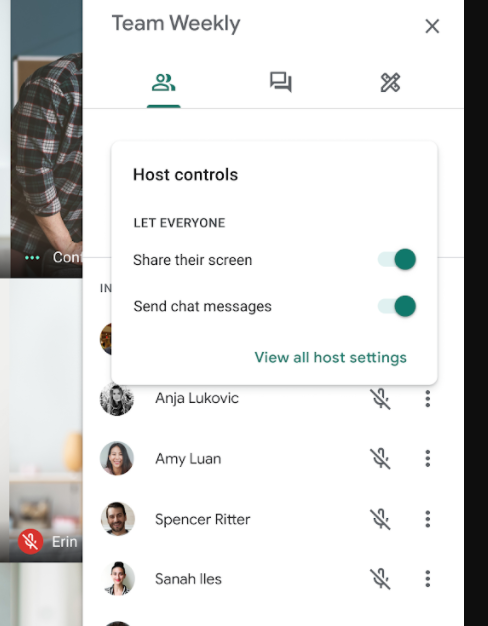New moderator features coming to Google Meet
Later this month, NC State G Suite users will notice new safety controls in Google Meet for moderators.
Meet hosts, session creators and calendar owners will be able to determine who can share their screen and send chat messages in meetings.
By default, screen sharing and chat for all participants will be turned on. Hosts can choose to turn off these features within each Meet session, but selections will not carry over to future meetings.
Note: Moderators will only see these new options on the web; they are not yet available on mobile devices.
To prevent participants from sharing their screen:
- Start a Meet session.
- Click Host Controls (blue shield) next to your meeting title at the bottom of the screen.
- Switch Share their Screen to the off position.
The Present now option will no longer be visible to participants.
To prevent participants from sending messages via chat:
- Start a Meet session.
- Click Host Controls (blue shield) next to your meeting title at the bottom of the screen.
- Switch Send chat messages to the off position.
Only the host will be able to send messages in the chat window; participants will be able to see them.
Note: Some Chrome extensions for Meet may interfere with expected functionality. If you are unable to turn off screen sharing or chat for participants, you may need to disable those extensions.
Help
- For more information about Meet functionality, see Google’s support article, Starting a video meeting for education.
- If you have any questions about these updates, contact the NC State Help Desk via the NC State IT Service Portal or at 919.515.4357 (HELP).