![]()
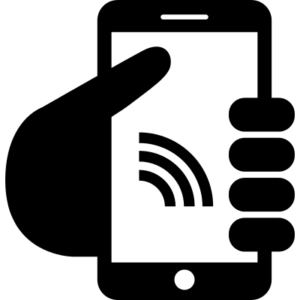 This page represents Step Three (of three)
This page represents Step Three (of three)
from Mobile Security for Android Devices.
Secure your Android wireless connections by performing all of the following procedures:
 Wi-Fi
Wi-Fi
Perform the following procedures to protect your Wi-Fi connections:
To disable auto-join of newly discovered wireless networks
Choose one or more of the following ways to perform this procedure:
![]() See the video.
See the video.
![]() Search the Settings: Wi-Fi, Wi-Fi preferences, Connect to open networks
Search the Settings: Wi-Fi, Wi-Fi preferences, Connect to open networks
![]() Navigate and disable: Settings > Network & internet > Wi-Fi > Wi-Fi preferences > Connect to open networks
Navigate and disable: Settings > Network & internet > Wi-Fi > Wi-Fi preferences > Connect to open networks
Recommendations for Wi-Fi
- Use NC State’s secure wireless network, eduroam.
- Use NC State’s Virtual Private Network (VPN) when accessing university data over any non-secure network.
CAUTION: Connect to campus over Virtual Private Network (VPN). All off-campus students, faculty, and staff must use the NC State VPN when connecting to the non-public campus network. The VPN allows you to protect your data when accessing your computer’s desktop and mapped drives. 2FA is required when using the NC State VPN. Off-campus destinations like NC State Gmail, NC State GSuite, Office 365, general web browsing, and most other destinations are not protected. Make sure off-campus connections are secure by looking for https at the beginning of the link.
To forget unused networks
Choose one or more:
![]() See the video.
See the video.
![]() Search the Settings: forget, Wi-Fi, networks
Search the Settings: forget, Wi-Fi, networks
![]() Navigate: Settings > Networks or Connections > Wi-Fi > Networks > Forget
Navigate: Settings > Networks or Connections > Wi-Fi > Networks > Forget
To turn off Wi-Fi
Choose one or more:
![]() See the video.
See the video.
![]() Search the Settings: Wi-Fi, networks
Search the Settings: Wi-Fi, networks
![]() Navigate and disable: Settings > Networks or Connections > Wi-Fi
Navigate and disable: Settings > Networks or Connections > Wi-Fi

Bluetooth
Perform the following procedures to protect your Bluetooth connections:
- Reset PIN or password — When you connect with a Bluetooth device the first time, set a new value for the PIN or password. Otherwise, hackers will take advantage of you for keeping the well-known default values.
- Turn off Bluetooth — Turn off Bluetooth as soon as you’re done using it. Otherwise, the risk of becoming hacked is extremely high. So, turn it on when you need it and turn it off as soon as you don’t.
- Forget old devices — Forget old devices once they are outdated and you no longer have a use for them. Old bluetooth devices have a higher chance of being compromised.
To reset PIN or password
When you connect with a Bluetooth device the first time, set a new value for the PIN or password. Modern Bluetooth devices generate a random code that you verify on both devices (if they have a screen, that is). Bluetooth headsets and the like have no screen; so, they have no means to prompt you for a code. In some cases with older devices, it was possible to set your own code.
To turn off Bluetooth
Choose one or more of the following ways to perform this procedure:
![]() See the video.
See the video.
![]() Search the Settings: Bluetooth
Search the Settings: Bluetooth
![]() Navigate and disable: Settings > Connections > Bluetooth
Navigate and disable: Settings > Connections > Bluetooth
Secure all other wireless communications
Secure any other wireless communications used by your device, such as infrared. For instructions, see your device manufacturer’s website.
Forget old devices
Choose one or more of the following ways to perform this procedure:
![]() See the video.
See the video.
![]() Search the Settings: device, devices, forget scan, scanning, nearby, previously connected, Wi-Fi, Bluetooth
Search the Settings: device, devices, forget scan, scanning, nearby, previously connected, Wi-Fi, Bluetooth
![]() Navigate and disable: Settings > Connections > More connection settings > Nearby device scanning
Navigate and disable: Settings > Connections > More connection settings > Nearby device scanning
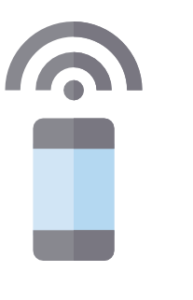 Tethering over Wi-Fi or Bluetooth
Tethering over Wi-Fi or Bluetooth
- Disable all wireless tethering features (Wi-Fi, Bluetooth, USB, and so forth) not currently in use.
- Set unique and strong passwords, especially for tethering.
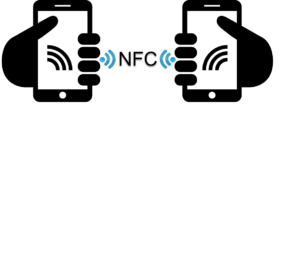 Near Field Communication
Near Field Communication
While Near Field Communication (NFC) has many applications such as Google Pay, Samsung Pay, and Android Pay turn this feature off unless needed. NFC transmission takes place over a small distance to transmit data, but these transmissions are not secure. If NFC is left on, your device is potentially exposed to malicious NFC devices.
NOTE: Some versions of Android OS do not allow NFC to be turned on other than when using functions such as Google Pay, Samsung Pay, and so forth.
Next Step
You’ve completed all procedures! Return to the Mobile Security for Android Devices to review the list of all procedures as a checklist.
