Delegating tasks in Google Docs just got easier with Action Items. Docs can now automatically recognize and suggest Action Items based on names, keywords and phrases you type directly into your document.
For example, if you type, “Katie will schedule meeting,” in your document, Docs will offer the following suggested Action Item. You can choose to either:
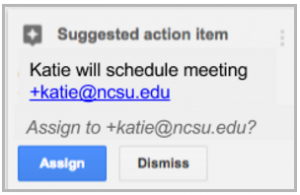
- Accept Docs’ suggested Action Item and assign the task to Katie; or
- Dismiss the recommended action.
You can also manually create Action Items in Docs, Sheets and Slides by clicking the comment icon and tagging responsible individuals.
Once the suggested Action Item is assigned, Katie will receive an email with comment details and can view a snapshot of all assigned items within Google Drive or from the Docs, Sheets or Slides home page.
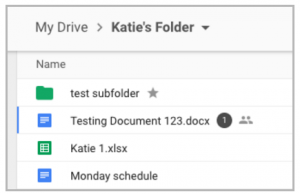
As Action Items are completed, Katie can simply mark the tasks as done to dismiss the message.
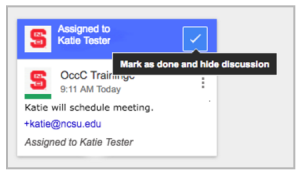
To learn more about these enhancements and other new Google features, check out the latest edition of What’s New In Google Workspace.
For training tips, follow the NC State Google Services Team on Google+. To view upcoming workshops, visitClassmate.
