NC State G Suite users can now send email confidentially in Gmail.
The Office of General Counsel and OIT Security and Compliance approved the use of Gmail’s new Confidential Mode, which allows you to:
- Set an expiration date for your message.
- Require an access code to view your message.
- Disable options for email recipients to forward, copy, print, and download the message’s content.
To get the best use out of Confidential Mode, keep the following in mind:
- Email sent in Confidential Mode is archived for eDiscovery.
- Email sent in Confidential Mode is not approved for ultra-sensitive or purple data.
- Email attachments can be viewed but not downloaded prior to the email’s expiration.
If you need greater revocation control, use Google Drive links instead of file attachments. - While confidential mode limits the ability of someone to forward, copy, print, and download the content or attachments, he or she can still take a screenshot of the content.
- See Send & open confidential emails for additional information.
Enable Confidential Mode in Gmail
- Compose a new message.
- In the lower menu of the compose window, select Turn confidential mode on/off.

(Click on image below to enlarge.)
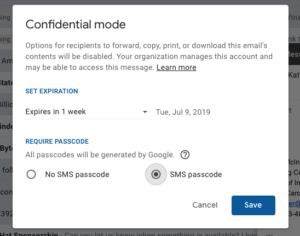
- Set an expiration date for your message.
- Then choose to enable a passcode.
If you select “No SMS passcode,” Gmail recipients will be able to open the message directly. Non-Gmail users will be required to enter a passcode sent separately to their email address.
(Click on image to enlarge.)
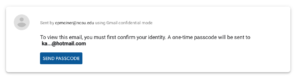
- If you select “SMS passcode,” all recipients will be required to enter a passcode to view the email message. You will need to enter a phone number for each recipient to receive the authentication code via SMS.
- Click Save.
- Finish composing your email and click Send.
Revoke access to a confidential message
To revoke access to an email sent via Confidential Mode prior to its expiration:
- In Gmail, click the Sent mailbox on the left hand menu.
- Open the confidential email.
- Click Remove Access.
View email in Confidential Mode
To view an email sent in Confidential Mode with SMS passcode enabled:
- Open the email.
- Click Send passcode in the reading pane to verify your identity.
A Google verification code will be sent to your phone. - Enter the passcode and click Submit.
The email message will display and will be available until the expiration date shown in the email.
For additional information on other G Suite announcements, check out the latest edition of What’s New in G Suite.
