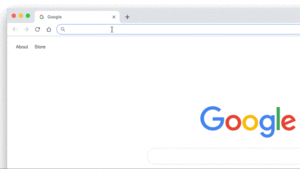Later this month, OIT will enable a new Google Drive search feature that will allow you to search for Drive files directly from Google Chrome’s address bar. Drive files that match your search terms will appear in the search results list.
To enable or disable the Google Drive search suggestion option in your Chrome profile:
- Open or refresh the Chrome browser.
- From the More menu (icon with three stacked vertical dots), select Settings.
- Under People, click Sync and Google Service.
- Turn on or off Google Drive search suggestions.
Click on image to enlarge.
For additional information on other G Suite announcements, check out the latest edition of What’s New In G Suite.
If you have any questions regarding these updates, contact the NC State Help Desk via the NC State IT Service Portal or at 919.515.4357 (HELP).