![]()
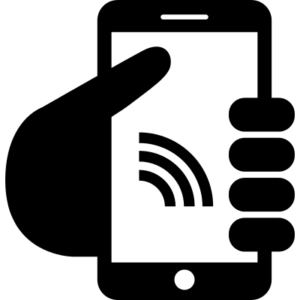
This page represents Step Three (of three)
from Mobile Security for iOS Devices.
Now that you’ve secured your device and its data, secure your internet access. This requirement is critical. Unsecured Wi-Fi, Bluetooth, and tethering connections are vulnerable to compromise.
 Wi-Fi
Wi-Fi
- Turn off Wi-Fi when you’re not using the wireless network.
- Use NC State’s secure wireless network, eduroam.
- Use the NC State’s Virtual Private Network (VPN) when accessing university data over any non-secure network.
![]() CAUTION: Connect to campus over Virtual Private Network (VPN). All off-campus students, faculty, and staff must use the NC State VPN when connecting to the non-public campus network. The VPN allows you to protect your data when accessing your computer’s desktop and mapped drives. 2FA is required when using the NC State VPN. Off-campus destinations like NCSU Gmail, NCSU GSuite, Office 365, general web browsing, and most other destinations are not protected. Make sure off-campus connections are secure by looking for https at the beginning of the link.
CAUTION: Connect to campus over Virtual Private Network (VPN). All off-campus students, faculty, and staff must use the NC State VPN when connecting to the non-public campus network. The VPN allows you to protect your data when accessing your computer’s desktop and mapped drives. 2FA is required when using the NC State VPN. Off-campus destinations like NCSU Gmail, NCSU GSuite, Office 365, general web browsing, and most other destinations are not protected. Make sure off-campus connections are secure by looking for https at the beginning of the link.
To disable auto-join of Wireless Networks
Choose one or more of the following ways to perform this procedure:
![]() See the video.
See the video.
![]() Search the Settings: Wi-Fi
Search the Settings: Wi-Fi
![]() Navigate: Settings > Wi-Fi > toggle off Ask to Join Networks
Navigate: Settings > Wi-Fi > toggle off Ask to Join Networks
To turn off Wi-Fi
Choose one or more of the following ways to perform this procedure:
![]() See the video.
See the video.
![]() Search the Settings: Wi-Fi
Search the Settings: Wi-Fi
![]() Navigate: Settings > Wi-Fi > toggle off Wi-Fi
Navigate: Settings > Wi-Fi > toggle off Wi-Fi

Bluetooth
Perform the following procedures to protect your Bluetooth connections:
- Forget old devices — Remove old Bluetooth devices once you are no longer using them. This will protect you from being compromised by older devices.
- Turn off Bluetooth — Turn off Bluetooth as soon as you’re done using it. Otherwise, the risk of becoming hacked is high. So, turn it on when you need it and turn it off as soon as you don’t.
To forget old Bluetooth devices
Choose one or more of the following ways to perform this procedure:
![]() See the video.
See the video.
![]() Search the Settings: Bluetooth
Search the Settings: Bluetooth
![]() Navigate: Settings > Bluetooth > My Devices > ⓘ > Forget This Device
Navigate: Settings > Bluetooth > My Devices > ⓘ > Forget This Device
To turn off Bluetooth
Choose one or more of the following ways to perform this procedure:
![]() See the video.
See the video.
![]() Search the Settings: Bluetooth
Search the Settings: Bluetooth
![]() Navigate: Settings > Bluetooth > toggle off Bluetooth
Navigate: Settings > Bluetooth > toggle off Bluetooth
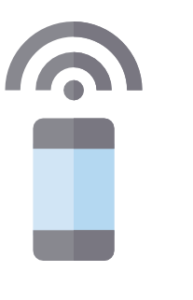 Tethering over Wi-Fi or Bluetooth
Tethering over Wi-Fi or Bluetooth
- Disable all wireless tethering features (Wi-Fi, Bluetooth, USB, and so forth) not currently in use.
- Set unique and strong passwords, especially for tethering.
Sharing with AirDrop 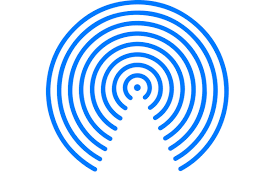
To turn off AirDrop:
Choose one or more of the following ways to perform this procedure:
![]() See the video.
See the video.
![]() Search the Settings: AirDrop
Search the Settings: AirDrop
![]() Navigate: General > AirDrop > Receiving Off
Navigate: General > AirDrop > Receiving Off
Next Step
You’ve completed all procedures! Return to the Mobile Security for iOS Devices to review the list of all procedures as a checklist.
