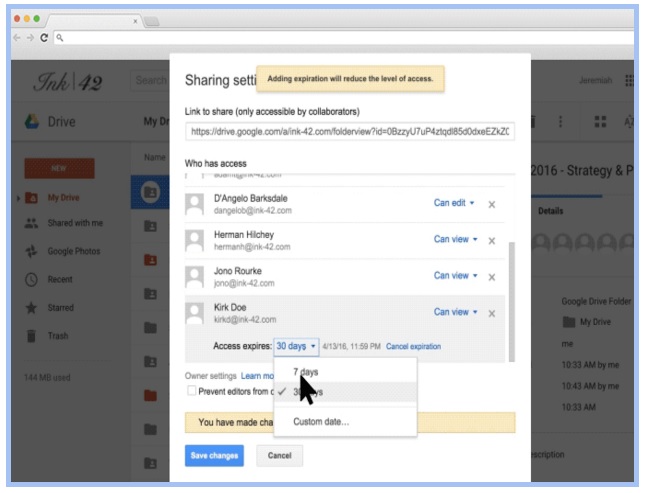As a Google Apps @ NC State user, you now have the ability to set an expiration date for collaborators to view or to comment on files stored in Google Drive, Docs, Sheets, and Slides.
Once the expiration date is reached, users will no longer have access to your document. Google is rolling out this new feature to increase the security of your information and data. You will not be able to set an expiration date for file owners or collaborators with edit access.
To set an expiration date:
- Open Drive, Docs, Sheets, or Slides.
- Click on the Share button.
- Select the Advanced option.
- In the Shared Settings area, click on the drop-down menu next to the name of each collaborator and chooseSet expiration.
- Under Access expires, select the number of days (e.g., 7 days, 30 days, custom date) in which the document will expire.
To learn more about these enhancements and other new Google features, check out the latest edition of What’s New In Google Apps.
For training tips, follow the NC State Google Services Team on Google+. To view upcoming workshops, visit Classmate.