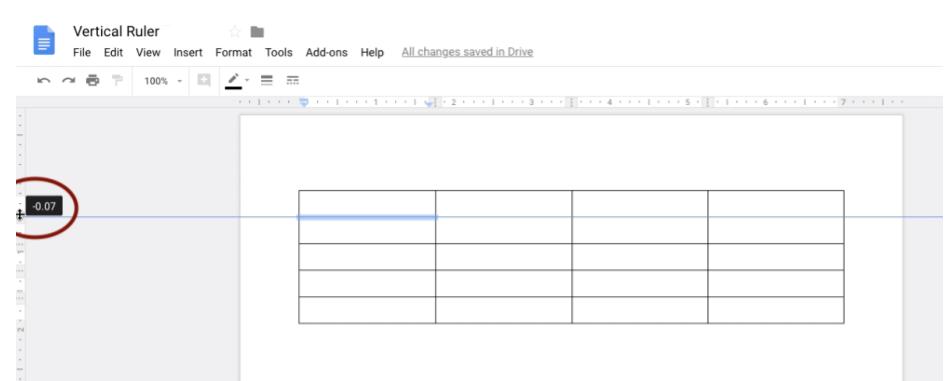Google recently implemented a new vertical ruler in Docs that will help you to adjust your page margins, the height of a table row and the margins of your header and footer. This update is Google’s response to user feedback for improvements in page layout and table manipulation.
To access the new vertical ruler:
- Move your cursor to the left margin of your document.
- When your cursor turns to a double arrow, move it up or down to resize your page margins, the height of your table row or your header and footer layout. A guide will appear that shows the specific measurement.
Alternatively, you can change the:
- page margin by selecting Page setup from the File Menu.
- table row height by selecting Table properties from Table under the Format Menu. Or, right click on the table and select Table properties.
- header and footer preferences by choosing Headers & footers from the Format Menu.
To learn more about the new tool, visit Vertical ruler improves table management in Google Docs.
For additional information on other G Suite announcements, check out the latest edition of What’s New In G Suite or follow the NC State Google Services Team on Google+.