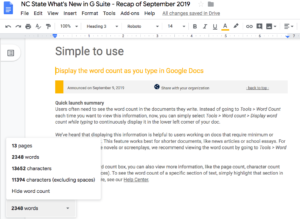Accessing “word count” for Google Docs via the Tools menu isn’t new. However, Google has made viewing this information easier with the “display word count while typing” feature.
When you enable this new feature, a box appears on your Google Doc screen that continually updates your word, page and character counts as you make changes within your document.
To enable this new feature in Docs:
- Click the Tools menu.
- Choose Word Count.
- Check Display word count while typing.
- Choose OK.
(Click image to enlarge.)
To view the word count for a certain section, highlight that specific area.
If you have any questions regarding this feature, contact the NC State Help Desk at help.ncsu.edu or 919.515.4357 (HELP).
For additional information on other G Suite announcements, check out the latest edition of What’s New In G Suite.